Call Anytime 24/7
Mail Us For Support
Largo São Francisco, 43, Camaçari, Bahia, Brazil
Alarms can be created by comparing the data coming from the devices to the system with the determined constant or other variables in the system.
Alarms can be grouped. There are 100 alarm groups.
Alarms are displayed on the dashboards with the alarm widget. By selecting the desired group, alarms are displayed. All alarms can be listed by selecting the group.
Descriptions set for alarms are displayed in the alarm widget and transmitted as a telegram message.
Telegram settings will be explained later.
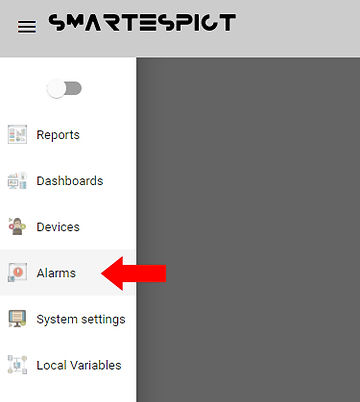
We can reach the setting page with the alarm system button from the menu.
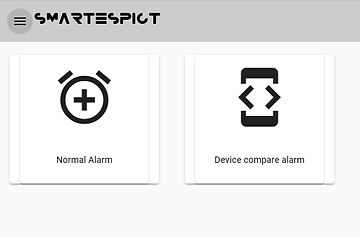
There are two options.
Normal Alarm :
It provides an alarm to be created by comparing the determined fixed values with the variables.
By clicking the normal alarm button, we can open the setting window.
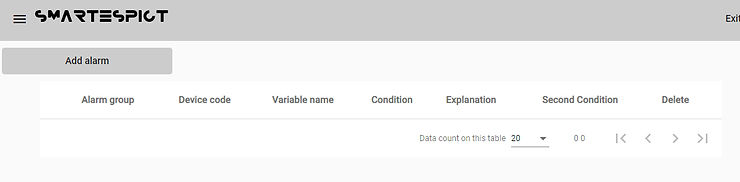
We can open the alarm adding window with the add alarm button.
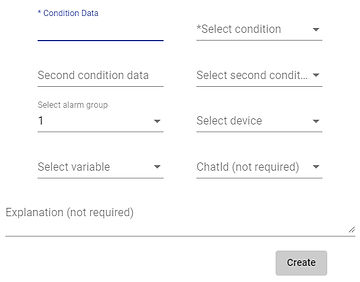
Condition Data : comparison value
Select condition : Large, small, equal comparison selection
Second Condition Data : second comparison value
Select Second condition : Selection of greater , lesser , equal comparison
Select alarm group : alarm group selection
Select device : Here is the device list we added to the system. We can select the device we want to use from the list.
Select variable: After device selection; device-related variables are listed here. We can choose the variable to be used for the alarm operation.
ChatId : The id for the Telegram message system.
Explanation : Alarm explanation message
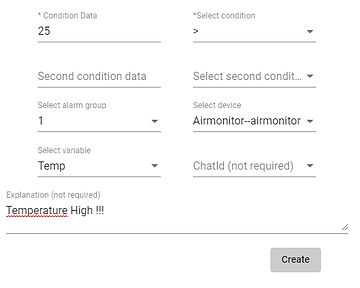
We can complete the alarm adding process with the Create button.
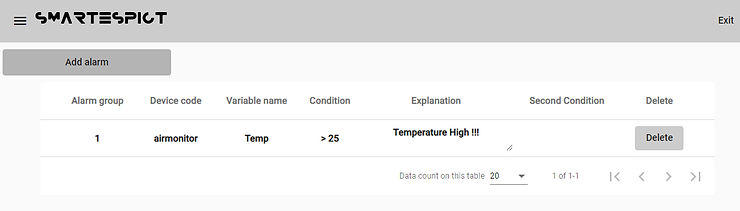
We can add other alarms in the same way.
Device compare alarm :
It provides an alarm by comparing two variables in the system.
We can reach the setting page with the Device compare alarm button.
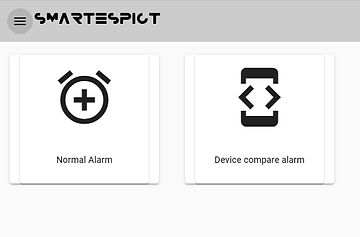
Add alarm page opens with the Add alarm compare button.
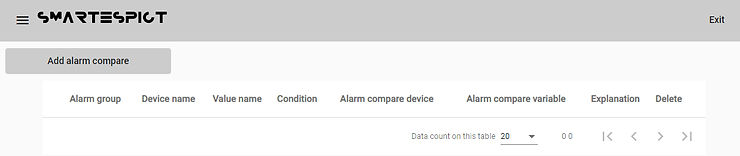

Select condition : Large, small, equal comparison selection
Select alarm group : alarm group selection
Select device : Here is the device list we added to the system. We can select the device we want to use from the list.
Select variable: After device selection; device-related variables are listed here. We can choose the variable to be used for the alarm operation.
Select device for condition : Here is the device list we added to the system. We can select the device we want to use from the list.
Select variablefor condition : After device selection; device-related variables are listed here. We can select the variable to be compared.
ChatId : The id for the Telegram message system.
Explanation : Alarm explanation message
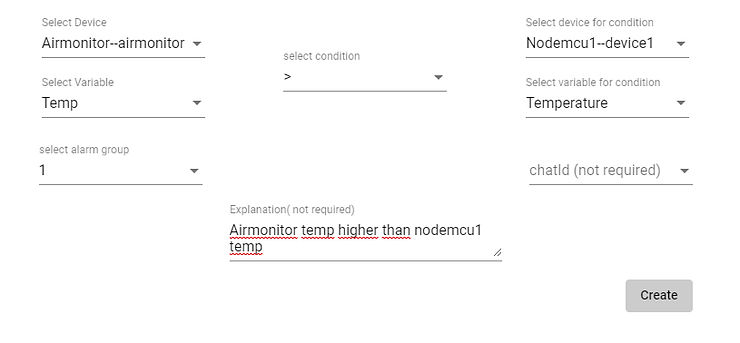
We can complete the alarm adding process with the Create button.
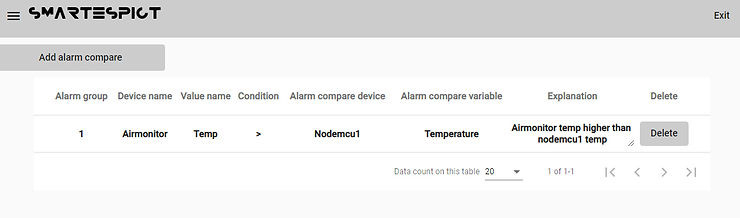
We can add other alarms in the same way.
In order to display alarms on the dashboard, let’s open the setting window by selecting the alarm widget from the menu.
<div class=”_3CWa- sxFoib sxFoib _3vo3y zOjvSU z