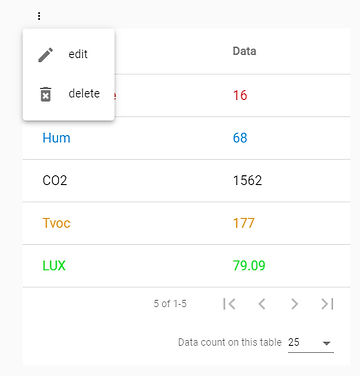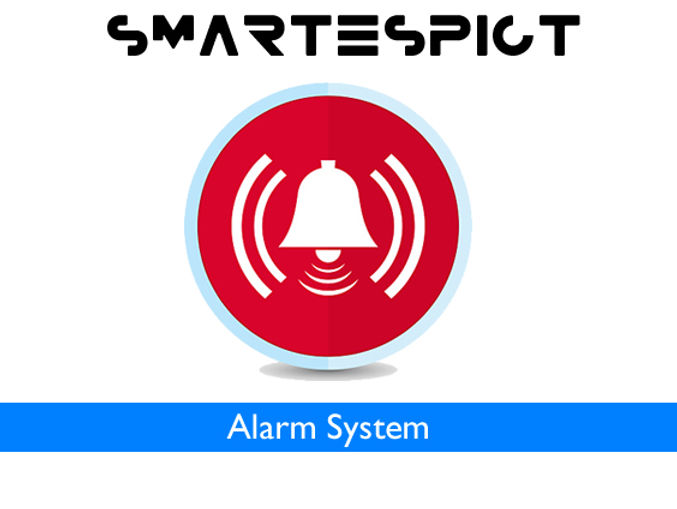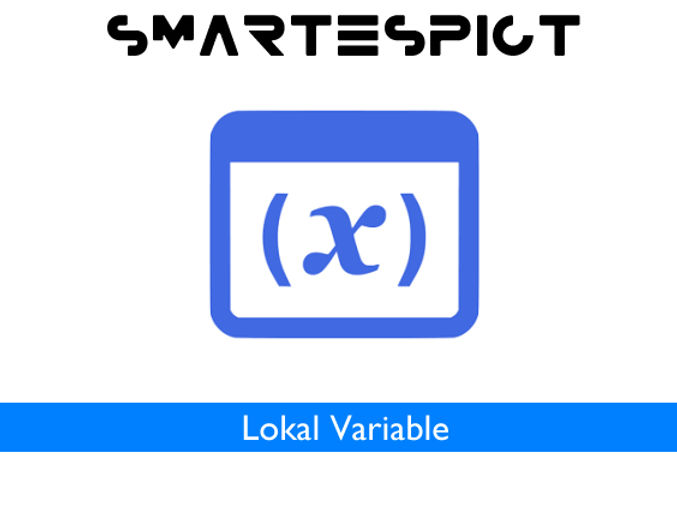Call Anytime 24/7
Mail Us For Support
Largo São Francisco, 43, Camaçari, Bahia, Brazil
SmartESPiot: Empowering Your Connected World with AI Excellence!
Office Hours: 08:00am-6:00pm
Call Anytime 24/7
Mail Us For Support
Largo São Francisco, 43, Camaçari, Bahia, Brazil
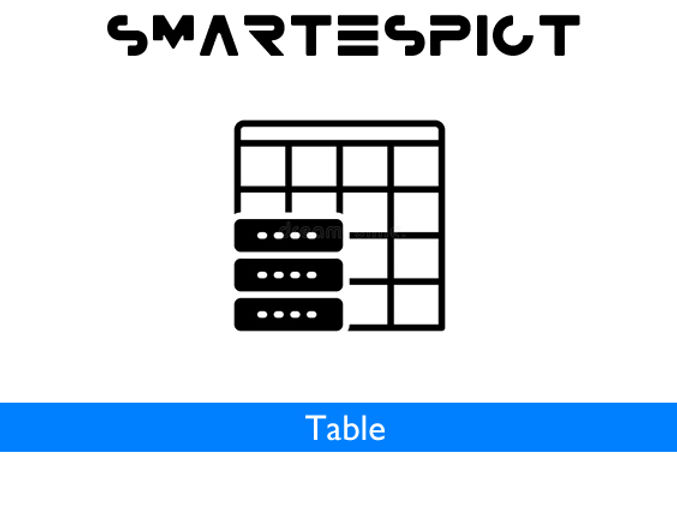
Tables allow us to view our data in an organized manner in the dashboard.
While our dashboard is in edit mode, we can open the settings page by clicking the plus icon from the menu and using the table button.

We continue by naming the table and clicking the create button.
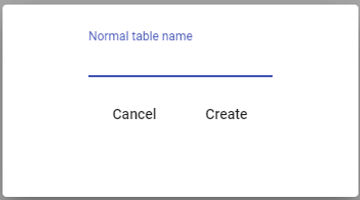
We can add our variables to the table with the add data button on the new page.
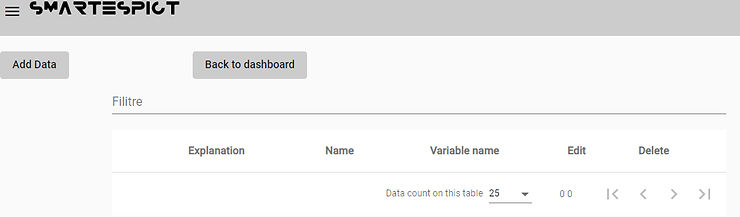
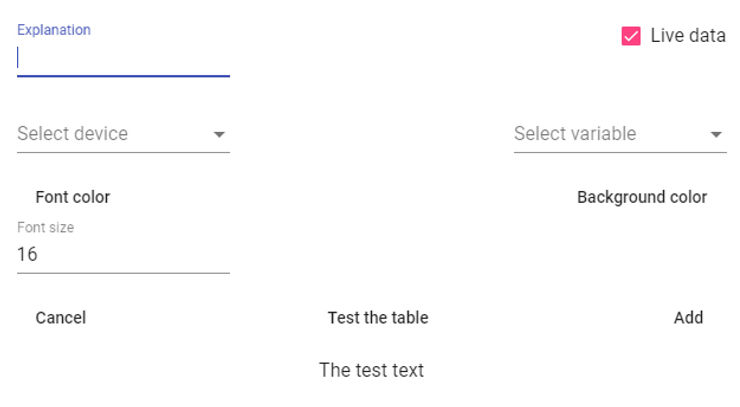
Explanation: Description
Live data: If selected, we can add the data on the device to the table. If you want to add only text, you can deselect this option.
Select device : Here is the device list we added to the system. We can select the device we want to use from the list.
Select variable: After device selection; device-related variables are listed here. We can choose the variable we want to be displayed in the table.
Font Color : we can choose the font color
Background color : we can choose the background color
Font size : we can enter the font size.
Test the table : We can see the final edited version.
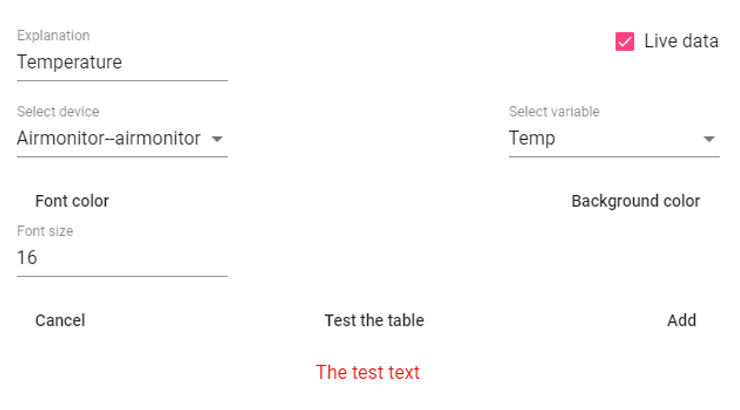
We can add the row with the Add button

We can add other data to the table in the same way.
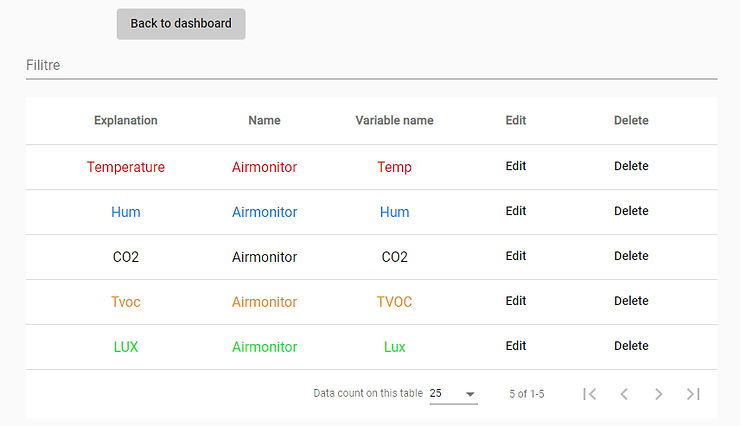
We can return to the dashboard with the Back to dashboard button.
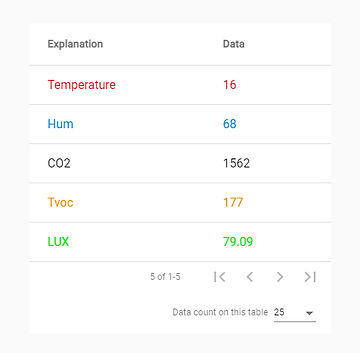
You can open the edit page or delete the math formula widget with the three dots icon to the left of the widget.